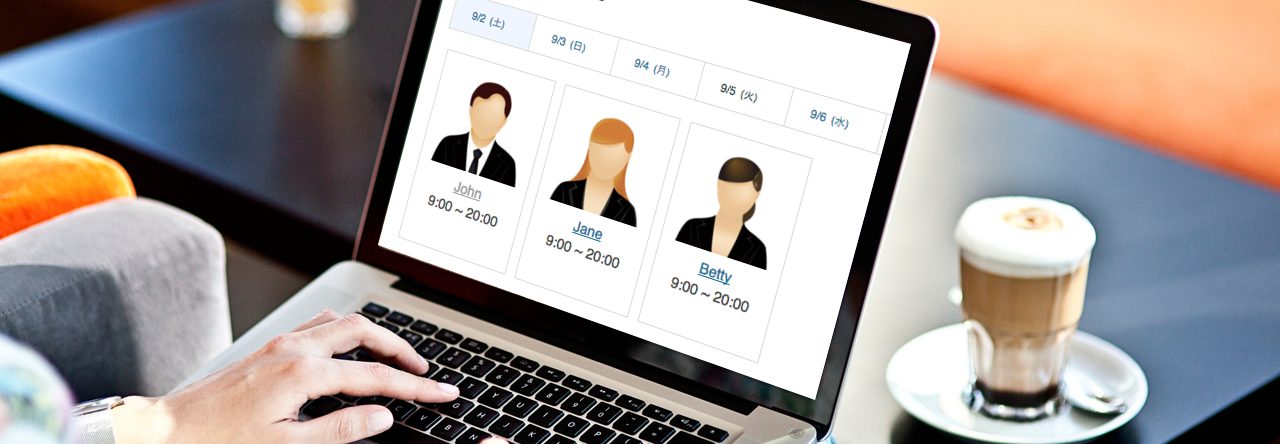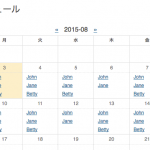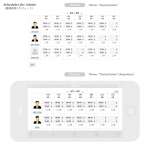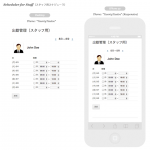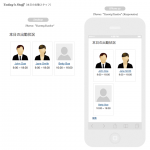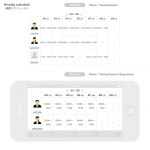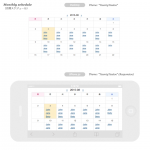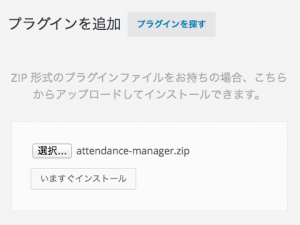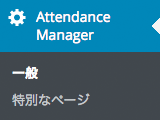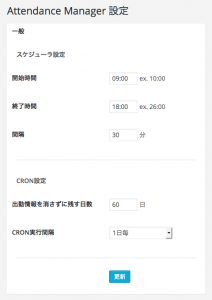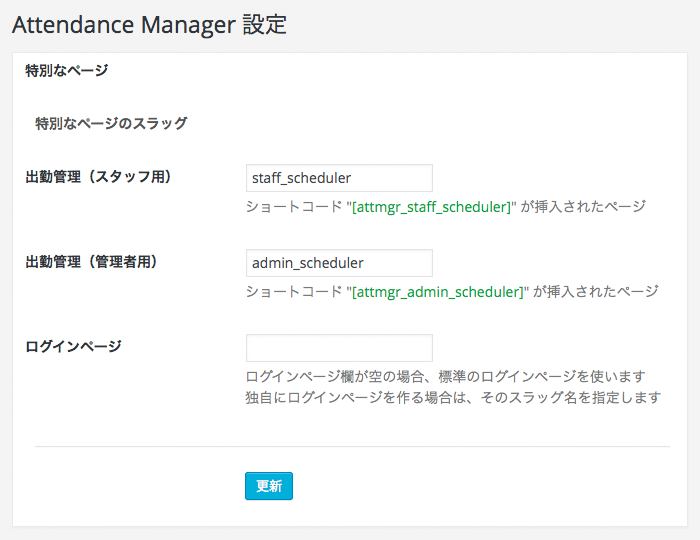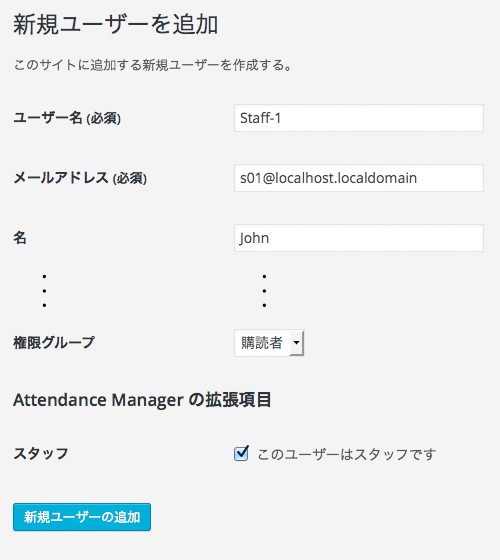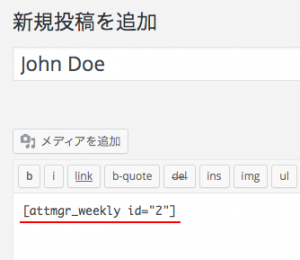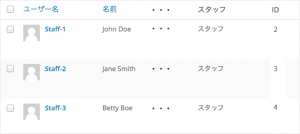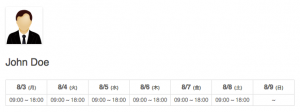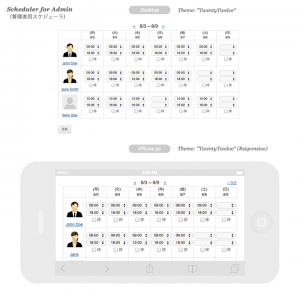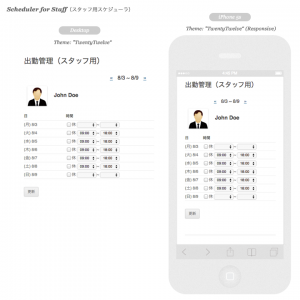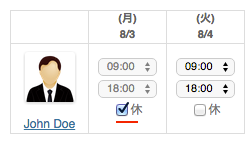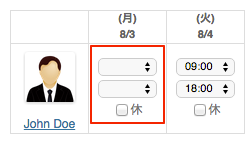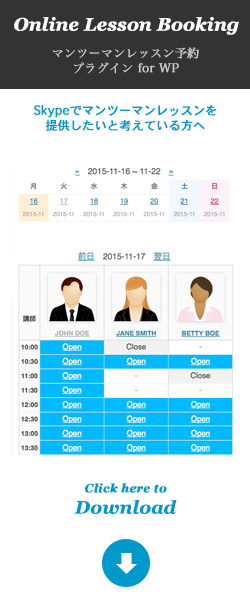Attendance Manager: WordPress plugin
This is a plugin WordPress.
Each user as "Staff" can do attendance management by themselves.
A management pages are created to the front-end side.
- 管理者用スケジューラ
- スタッフ用スケジューラ
- 本日の出勤スタッフ
- 週間スケジュール
- 月間スケジュール
Requires at least: 4.1
Tested up to: 4.3.1
Stable tag: Ver 0.6.0
License: GPLv2 or later (http://www.gnu.org/licenses/gpl-2.0.html)
Download
This plug-in is registered with WordPress plug-in directory. Please search it in keyword "Attendance Manager" from "Plug-in new addition page" of the WP-admin-page, and install it.
Or, download it from this url.
WordPress › Attendance Manager « WordPress Plugins
Description
An administrator can do all users' attendance management.
And each user can do attendance management by themselves.
An attendance schedule is displayed by shortcords.
- Today's staff
- Weekly schedule
- Monthly schedule
Short codes
If you create these page manually, create a new page and insert each short codes.
| Pages | Short codes |
|---|---|
| Scheduler for Admin | [attmgr_admin_scheduler] |
| Scheduler for Staff | [attmgr_staff_scheduler] |
| Today's staff | [attmgr_daily] |
| Weekly schedule | [attmgr_weekly_all] |
| Monthly schedule | [attmgr_monthly_all] |
| Weekly schedule of each staff | [attmgr_weekly id="xx"] |
Installation
This plugin makes several pages and data base tables automatically
Installation
-
Donwload plugin file ("attendance-manager.zip")
-
Upload plugin file from Administrator menu "Plugins > Add New > Upload Plugin".
-
Activate the plugin.
Plugin set up
-
Open the WordPress admin panel, and go to the plugin option page "Attendance Manager".
-
Set up option item of some.
Scheduler settings Start time e.g. 09:00 Start time of office End time e.g. 18:00 End time of office.
(Case of next day: ~ 03:00)Interval e.g. 30 (min) Interval time in a scheduler. Date/Time format Year - Month e.g. 2015-9 In a "Monthly schedule". Month - Day e.g. 9/21 In a each schedule table. Time e.g. 02:30 - 23:30 In a each schedule table, and scheduler.
User registration as "staff"
-
Register staff of your workplace as user.
-
When registering user, check "This user is a staff".
-
In case of the registered user, check "This user is a staff" in a profile edit page of that user.
Post each staff's introduction article
Post each staff's introduction article. (For example into a "staff" category etc.)
And insert short cord [attmgr_weekly id="xx"] to that article.
This short code displays the weekly schedule of this staff.
"id" is ID number of each user in your WordPress.
When an attendance schedule is inputted, and adding a thumbnail to the post, it would be displayed as follows.
Attendance management
-
An administrator does all the user's attendance management by a scheduler for admin.
-
A staff logs in and does the attendance management by a scheduler for a staff.
-
When "OFF" is checked in updation, a data of that date is deleted.